The iPhone 11 is a great device, capable of many tasks and functions with ease and efficiency. However, sometimes your batteries can run low, and your device automatically enables Low Power Mode. This feature is designed for emergencies and temporarily reduces activities running in the background, plus optimizes performance so that the battery can last a little longer.
Although Low Power Mode does a good job when your battery is running out, it reduces various capabilities such as fetching mail, refreshing background apps, and visual effects. And that may be a reason for rather poor impressions about an iPhone. If you already have finished your day or managed to find the charger, you want your iPhone working like usual, and it’s time to switch off Low Power Mode.
In this tutorial, we will take a step-by-step approach to turning off the Low Power Mode on your iPhone 11. Let’s get started!
Watch: How To Check Battery Health Of iPhone 11
Turn OFF Low Power Mode On iPhone 11
Firstly, locate and tap the “Settings” app, represented by a gear icon, typically found on your home screen. Then, scroll down the settings menu and look for the “Battery” option. Tap on it to access battery settings.
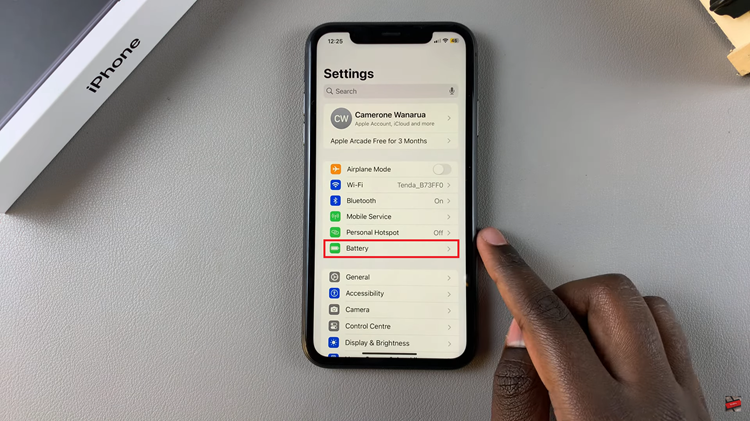
At this point, find the “Low Power Mode” option. Then, you’ll notice a toggle switch next to it. Toggle OFF the switch to disable this feature on your iPhone 11.
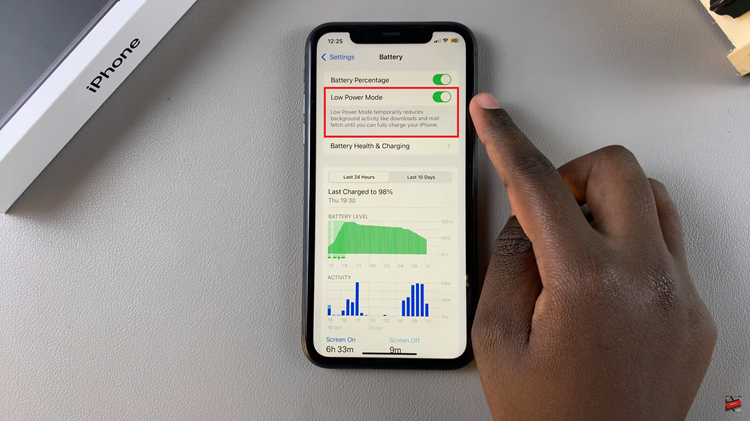
Alternatively, you can deactivate this feature from the control center. To do this, swipe down from the top to access the Control center. Then, locate the low-power mode option (denoted by a battery icon). Now, tap on it and this will disable this feature.
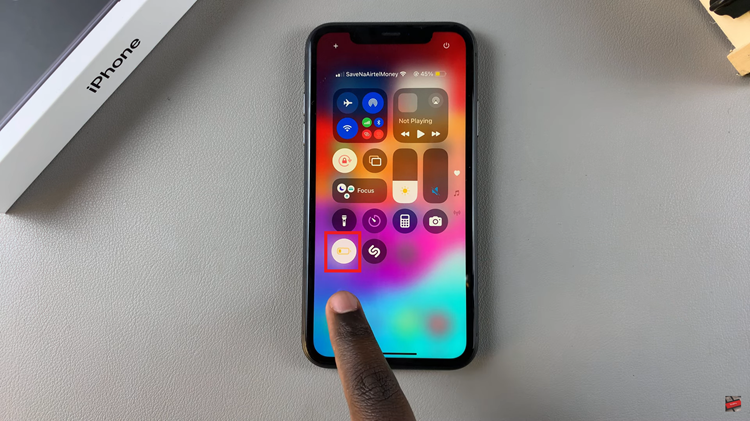
In conclusion, disabling Low Power Mode from your iPhone 11 is quick and painless. Either of the methods above will have your device back in performance in no time. In case you want to save battery life later, just go ahead and use those same steps to turn it back on.
Read: How To Turn ON/OFF Live Captions On Samsung Galaxy A06



